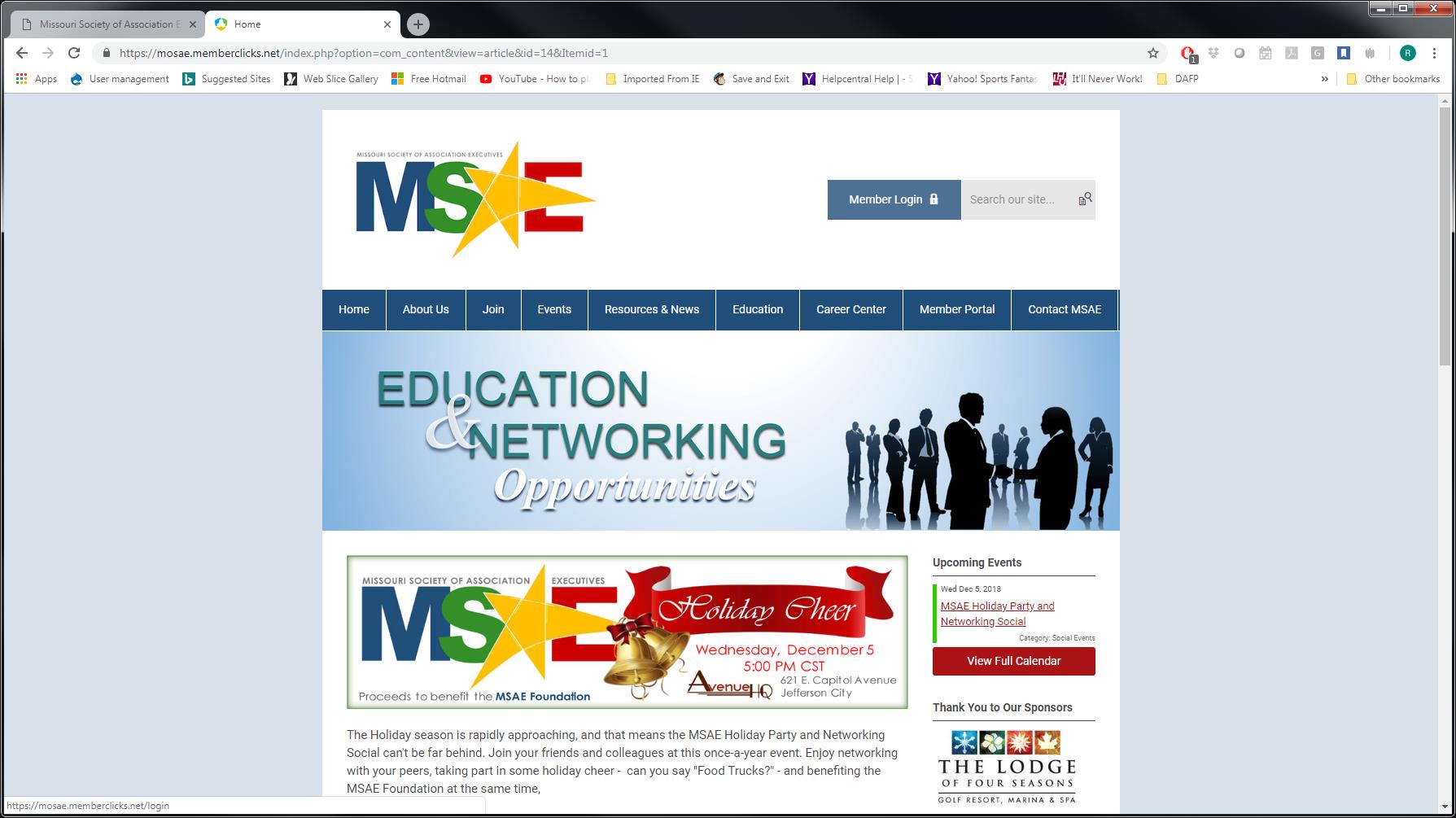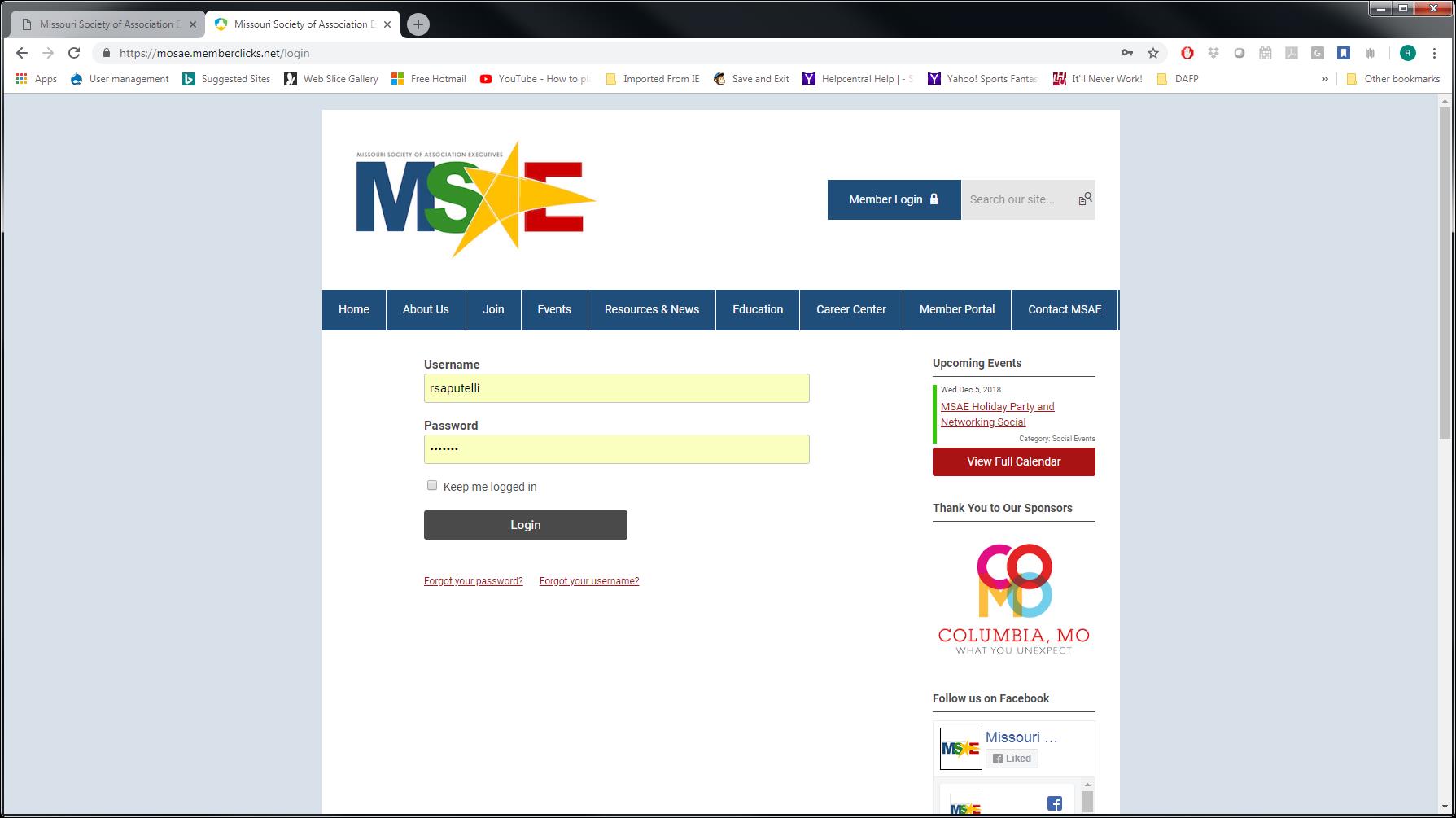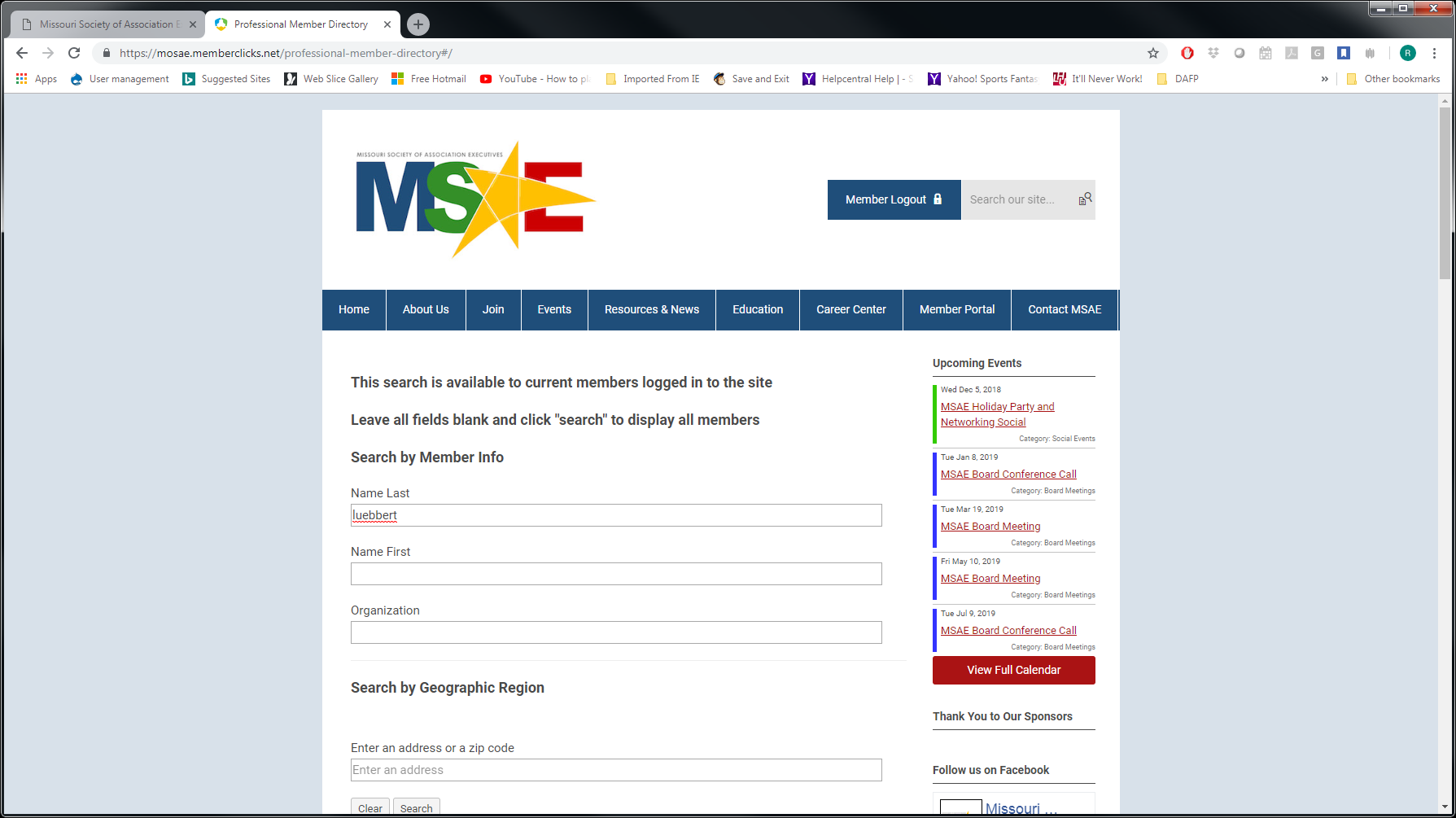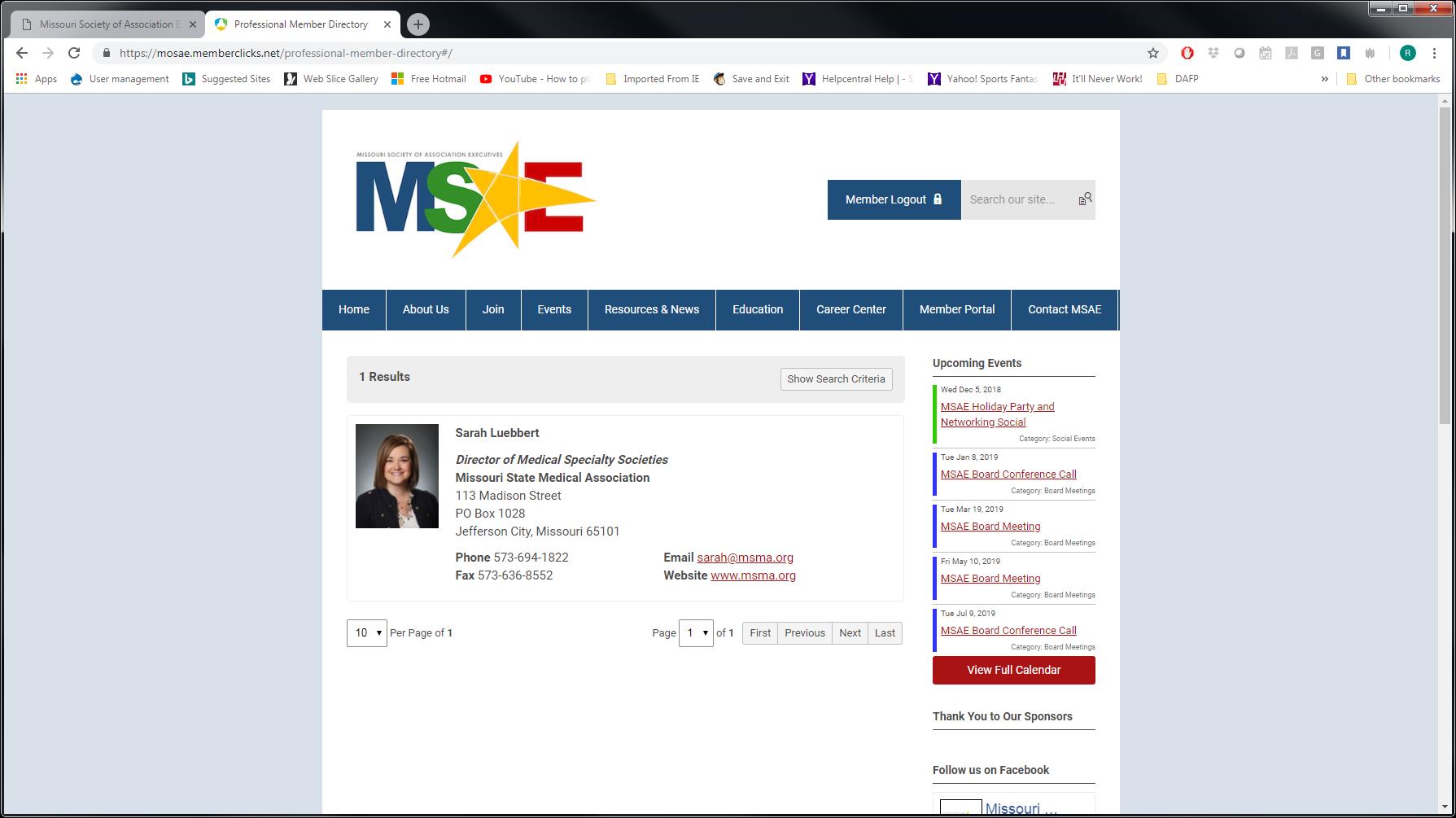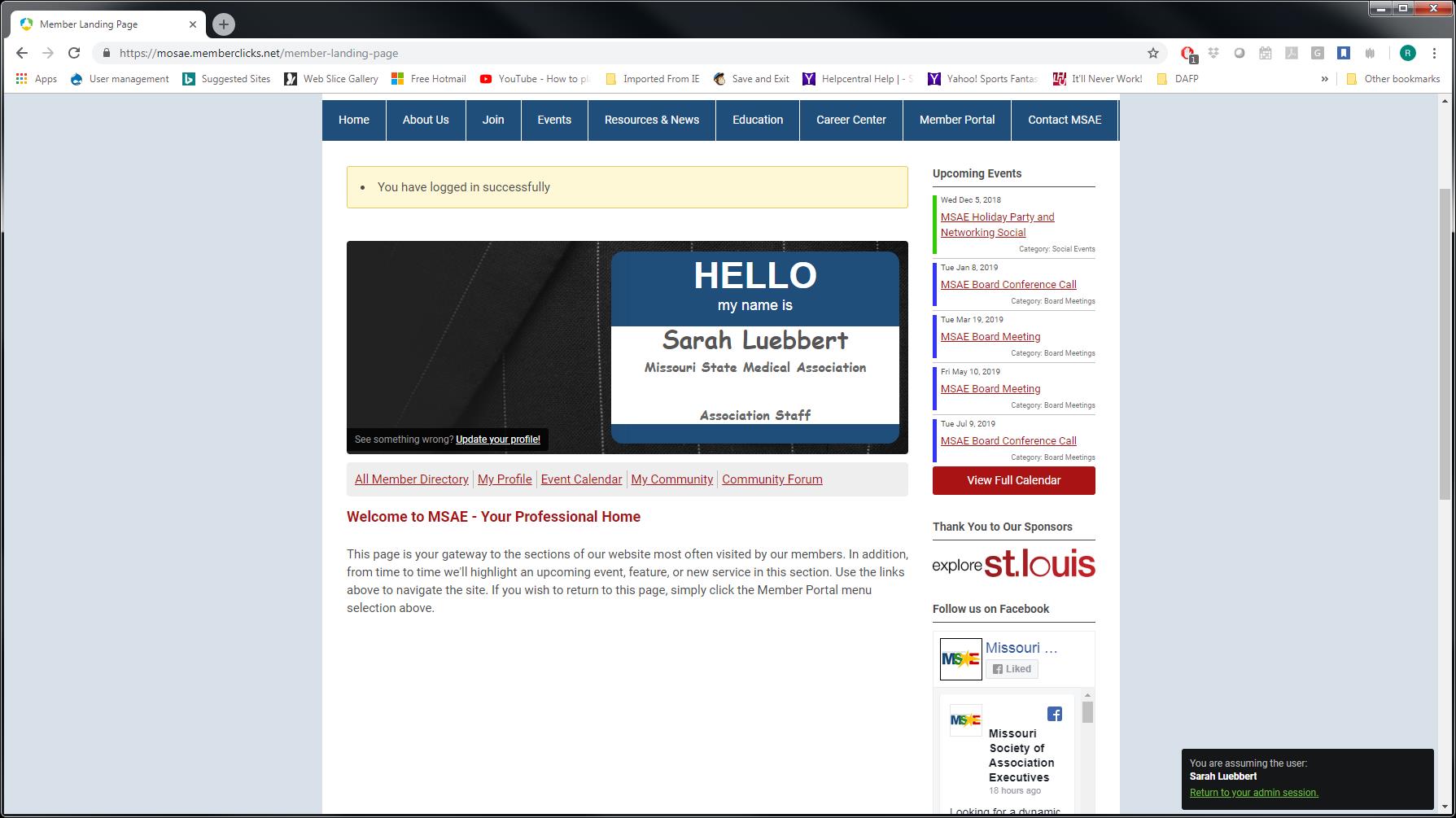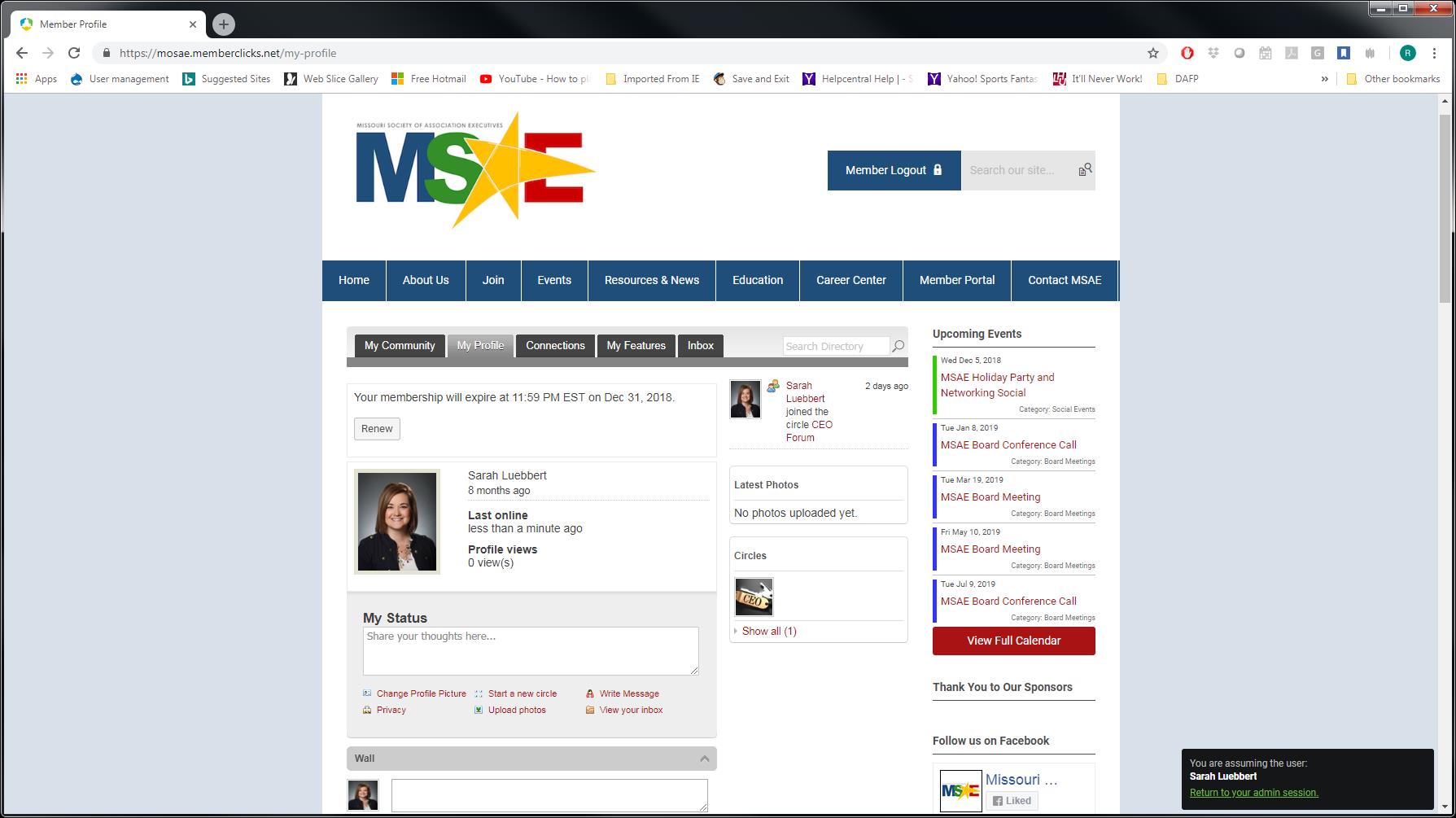- Home
- About Us
- Join
- Events
- Resources & News
- Association Resources (Members Only)
- Media Kit
- MSAE Updates
- MSAE Insight
- Association Resources (Members Only)
- Education
- Career Center
- Member Portal
Updating Your Profile on MSAE.NETYour profile is the key to interaction with the MSAE community. It's easy to update and once complete, you can access the many interactive and social features of the website. If you want to skip these instructions, you can simply log in to the site through the link at the top of the page, and access the Member Portal in the main menu, then follow the links appropriate to what you wish to update. If you need a little more help, here's some more basic instruction: 1) Log in by clicking on the Member Login link at the top right of the page
2) Enter your username and password. If you have forgotten either of these you can click the appropriate link to recover. NOTE: If your membership is expired you will be prompted to rejoin first. If you are current but in the renewal stage, you can renew later in this process.
3) Upon successful login, navigate FIRST to the appropriate directory page for your membership type under the "Resources and News" menu Item. Association Professional Members should access the professional member directory, and Associate Members should access the Associate member directory. Search for your entry in the form below.
4) Confirm that the information is as you wish it to appear (including your picture). If it is, your're done (but you still may wish to access your profile to learn more about the great social and interactive features of the site). If your listing is not correct, or if you want to update your photo, you'll want to navigate to your profile to update in step 5. Your profile page should look like the one below. If it does not, contact the MSAE office.
5) Access the Member Portal from the main menu bar, which will call up a page like this (with your info!)
6) Click on My Profile, where you should see your info and links to update (and engage with the community). You will also note that if you are in your renewal period but not yet lapsed, you will have an option just below the menu bar to easily renew on-line.
7) Finally, scroll down to the profile info and click EDIT. Remember to save when finished. Please note that the information you add to your PREFERRED or PRIMARY fields for your contact information is what will be displayed in the on-line directory and what we will use in the printed version. Add your picture and go back to step 4 to be sure your info displays as you wish. If you have difficulty, contact the MSAE office.
|